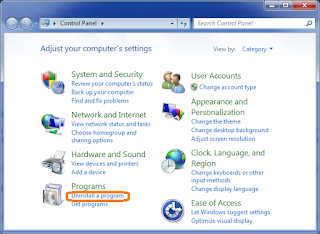What is Yoursearching.com?
Yoursearching.com is a browser hijacker that pretends to be a legitimate search-website that takes advantage of metasearch technology in order to deliver more relevant and detailed search result to end user. The site may seem legitimate and trustful because it looks like Google.com, but in reality it is yet another misleading website that uses fraudulent tricks to get into computer without any permission. Browser hijacker sneaks into victim’s computer by hook or by crook using installers of software bundles, codec packs, free programs like AVS Video Editor, HD Codec My Radio XP, Unlocker and others. As a result of infection, the above URL appears instead of, and in spite of, default homepage or website address entered into browser search tab.
How do I know that my PC is infected?
Actually, it is very easy to make sure that your computer is contaminated with nasty hijacker. If your homepage is changed or your browser constantly redirected to unknown Yoursearching.com, be sure that your PC is infected. It is strongly recommended not to use Yoursearching.com in any case and to remove it immediately.
How to remove Yoursearching.com?
Changing browser settings may be necessary, but not an adequate measure to remove Yoursearching.com. It is recommended to use proven and legitimate removal tools like Malwarebytes Anti-Malware, Spyware Hunter or AdwCleaner in order to remove infection automatically. But if you have good technical skills and you are confident in your own abilities you can try to get rid of Yoursearching.com manually using guide below.
Manual removal guide:
Use Windows Control Panel to remove nasty hijacker.
- Click Start > Control panel >Programs>Uninstall a program or Programs and Features (Windows 7, 8.1)/Add remove programs (Windows XP).
- You’ll get a window with a list of installed applications. Look through them to find and uninstall yoursearching.com.
Remove Yoursearching redirect from Google Chrome.
- You can also simply write “chrome://settings/resetProfileSettings” (without quotes) in Chrome address string and press Enter to reset Google Chrome settings to default.
- At the end modify Chrome Shortcut to remove hijacker completely. Right click on Google Chrome shortcut>Properties>Shortcut> In Target field remove everything after ...chrome.exe" in our case yourseraching.com/...> Click Apply>Ok.
Remove Yoursearchdotcom homepage from Mozilla Firefox.
Refresh Mozilla Firefox default settings by typing “about:support” in Firefox address string and pressing Enter. Click Refresh Firefox… button and confirm by pressing Refresh Firefox in pop-up.
- Change Mozilla Firefox Shortcut to get rid of Yoursearch.com nasty redirections. Right click on Firefox shortcut>Properties>Shortcut> Remove everything after ...firefox.exe">Apply>Ok.